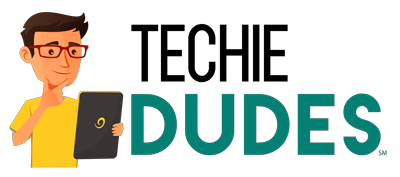Have you ever saved an item onto your Mac and forgot the location of your file? Or maybe you lost your data. Well read on and we can tell you the easiest method you can use to find lost data on Mac Desktops.
If you cannot find some of your files, the first place you should look is your recent items. You can access your recent files as your Mac keeps a track on all your recent session. This includes apps and files that you have used within the last few days.
To get to your recent files, go to the Apple menu located in the upper left corner. Click it and you should see a list of recent items. If you find it, very likely you can find where the file is located as well by right-clicking the file.
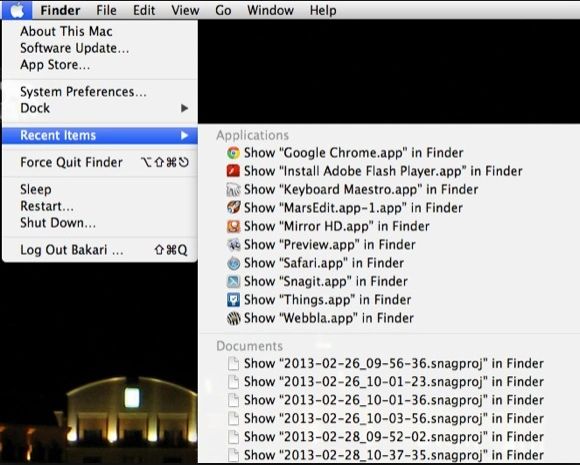
Your Mac only shows the last 10 items you accessed by default. However, if you have trouble remembering where your files are, you can always change how long the recent list can be. It can be a list as small as 5 items or as large as 50.
In order to make this change, you need to go to your systems preference and choose General. At the bottom of the General box, go ahead and click the pop-up menu for recent items and select how large you want the list to be. There, that should help!
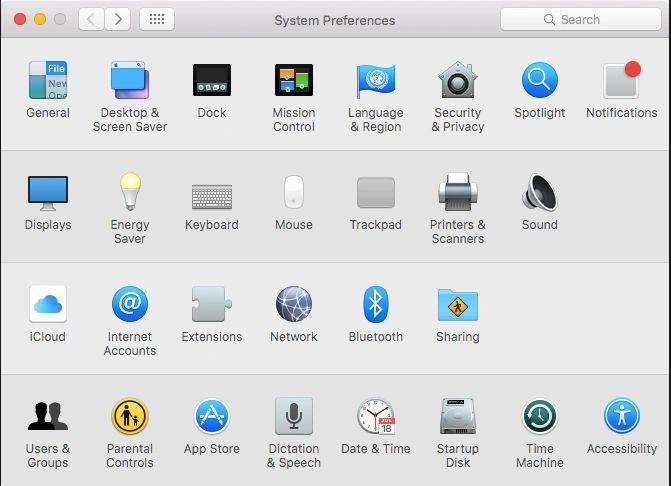
And also – most applications that you use generally have its own list of recent files. Enter whichever application you were using, whether it was Microsoft Words or a PDF reader like Acrobat, and go to the file button at the top. If you click file, you should see a drop down with your most recent items.
If you still can’t find your files then you can open a Finder window by double clicking your hard-drive icon. You will see a left sidebar in the Finder window, and by clicking on recent, you can view a collection of all recent files you had accessed.
If somehow you are still unable to find your files, chances are its been deleted or your files are corrupted. If that is the case, you can always contact us and we will do our absolute best to recover your data.
Best!
Your Techie Dudes